Extra Resources
In this section you will learn what extra resources are and how you can add them to your product plans.
What is an Extra Resource
Extra Resources refer to goods or services which can be sold together with the application (for example, a 10-days pack of technical support, hardware components, extra credits, etc.) for which the customer will pay a recurring price on each billing period.
Pricing schemes
The platform supports 3 different pricing schemes for Extra Resources, based on quantity usages: tiered, volume and stairstep.
Tiered scheme
Tiered scheme means that every unit charge is calculated with its own tier price.
With tiered scheme, once you fill up a tier you move to the next tier and units are charged at a different price (usually lower).
Example:
- From 1 to 9 users: €5/user
- From 10 users: €3/user
If customer chooses 15 users, the total amount will be: 9 x € 5,00 + 6 x € 3,00 = € 63,00
Volume scheme
Volume scheme means that all units charge is calculated based on total count in the related tier: as soon as you reach a specific quantity, all units will cost the lower price.
Example:
- From 1 to 9 users: €5/user
- From 10 users: €3/user
If customer chooses 15 users, the total amount will be: 15 units * € 3,00 = € 45,00
Stairstep scheme
Stairstep scheme means that the total cost is calculated based on the price tier and not per unit.
Vendors will propose different unit prices for various quantities of an item.
Example:
- From 1 to 9 users: €30
- From 10 users: €100
If customer chooses 15 users, the total amount will be: € 100,00
The following screenshot shows an example of Extra Resources linked to a specific Product Plan.
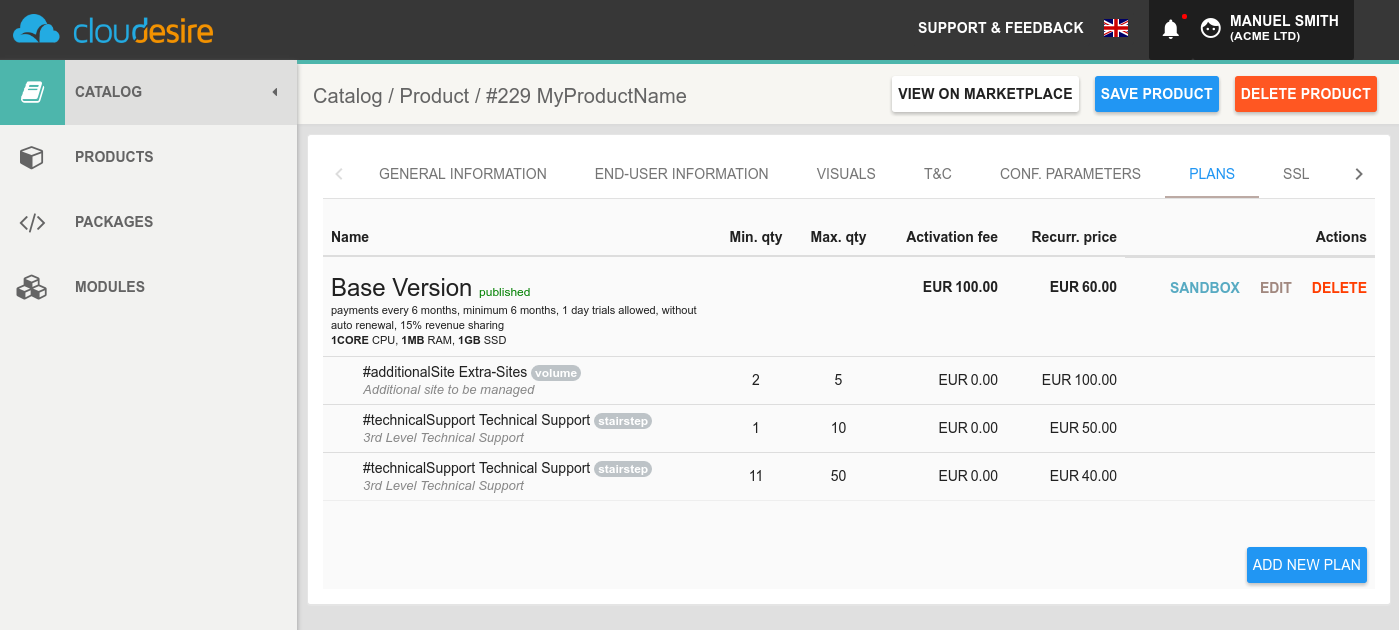
Detailed instructions, explaining how to specify and manage Extra Resources during the onboarding process, are provided in this section.
Tagged stairstep ranges
A stairstep range can optionally be tagged so that the customer will select the tag instead of the quantity for the Extra Resource on the marketplace.
The following screenshot shows an example on how a tagged Extra Resource Value would appear on the marketplace product page:
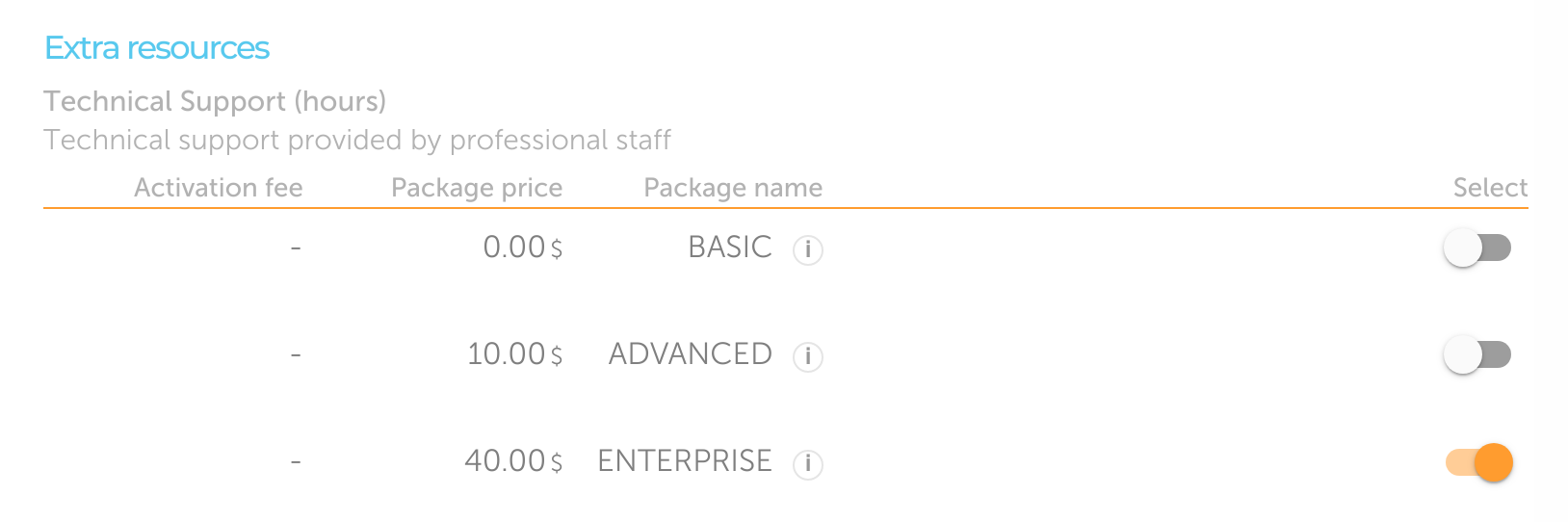
Create an Extra Resource
To define a new Extra Resource, you need to have already created a product in your catalog with at least one plan. Over to the plan where you want to define Extra Resources and select "Extra Resources" action.
You will be required to add:
- Resource Name: the name of the extra resource. It will be shown to the customer in the marketplace
- Identifier: please make sure this is a unique identifier for the extra resource
- Measuring Unit: the measuring unit of the extra resource, for example hours, credits etc. You can select the measuring unit from the drop-down menu
- Type: choose among Tiered, Volume and Stairstep pricing scheme, as explained early
- Description: a short description of the extra resource. Please try to be clear and brief
- Payment option: when - and how much for - will the extra resource be billed:
- Pre-paid: in full at the start of the billing period
- Post-paid: in full at the end of the billing period, or proportional to the effective usage if terminated early
- Pay-as-you-go: the resource quantity is not requested at buy, because it is defined by an application metric (counter or gauge, see the application metrics section)
- Required (yes/no): if the customer has to buy this resource to complete the product activation
Then, click on the "Add" button on the right.
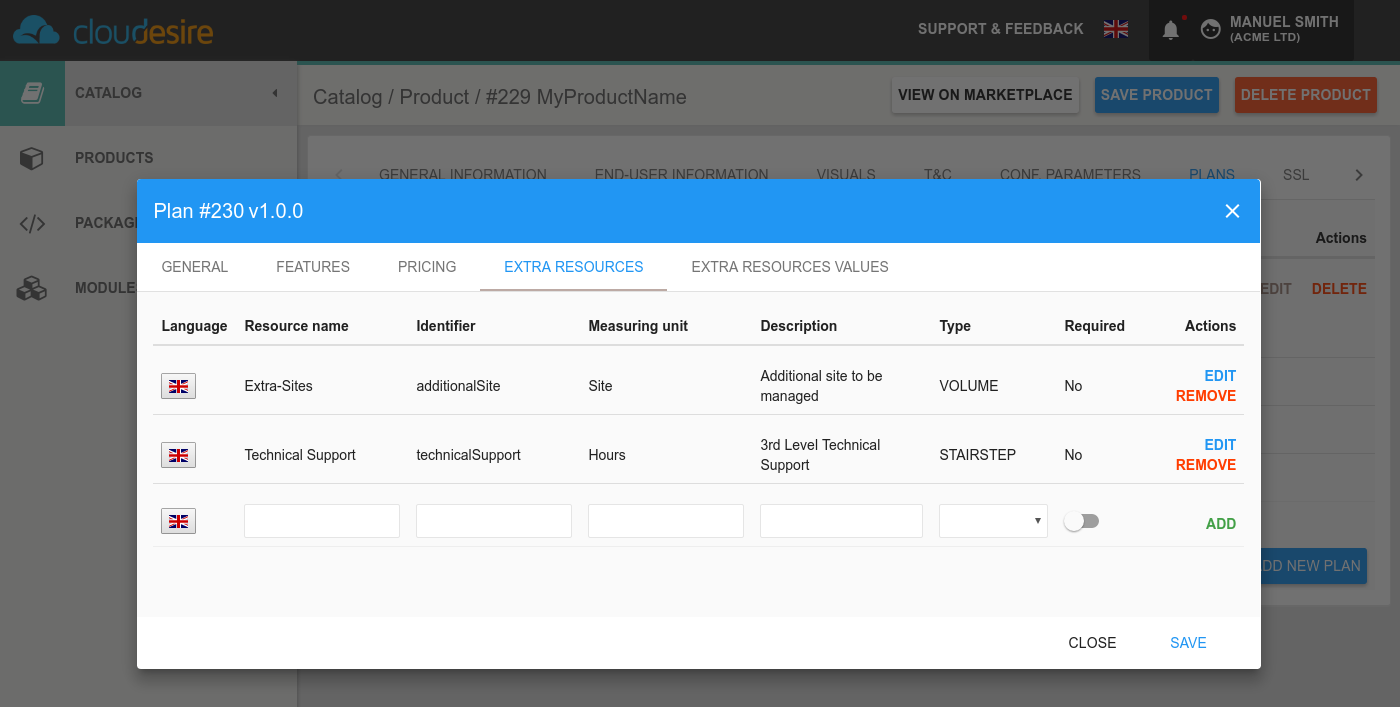
The next step is to define the quantity ranges and their pricing. Go to the "Extra Resources Values" section and fill:
- Resource Name: select from the combo-box on the left a previously created Extra Resource
- Min: Start quantity for the current interval (should not overlap the previous one)
- Max: End quantity for the current interval (may be empty in the last range to avoid defining an upper bound)
- Step: should be greater than or equal to 1. Decide which are the effective quantities inside the specified interval that are selectable by customers (e.g. with an interval from 0 to 100 and a step of 5, customer can buy a quantity of 0 or 5 or 10 or 15 and so on)
- Unit Price: cost per quantity
- One-off cost (optional): a setup price added one-time only
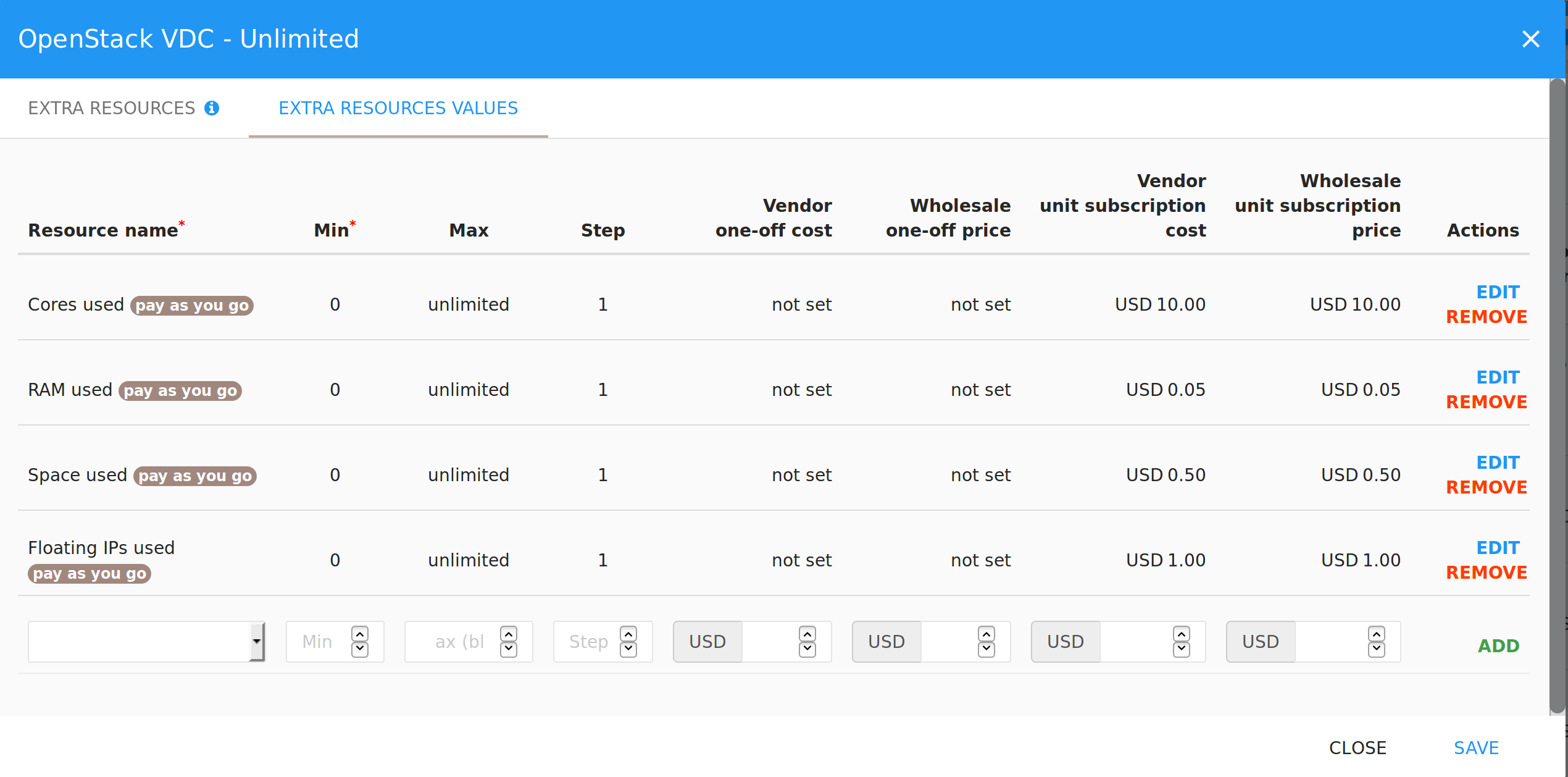
Repeat these steps to add multiple Extra Resources, when you're done click on the Save button.
The following screenshot shows an example of Extra Resources linked to a specific Product Plan.
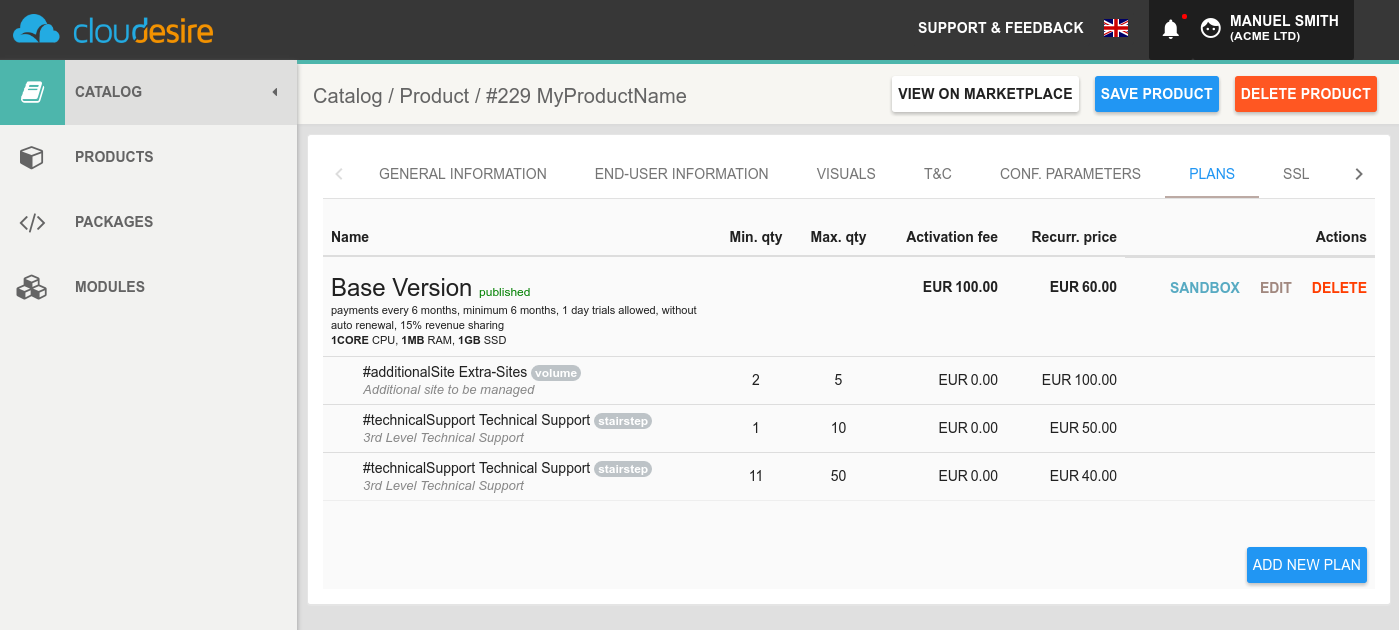
Tagged Stairstep configuration
To configure a new Tagged Stairstep Extra Resources, you need to specify contiguous and non-overlapping quantities, having min=max.
For example:
- BASIC PACKAGE:
- tag: "pack-bas"
- min=max=1
- ADVANCED PACKAGE:
- tag: "pack-adv"
- min=max=2
- ENTERPRISE PACKAGE:
- tag: "pack-ent"
- min=max=3
Such quantities are irrelevant for billing purposes.
Extra Resources quantities via API
To retrieve the Extra Resources Values specified by the customer during the order placement, you can fetch the Subscription resource using the Cloudesire API:
GET /api/subscription/{id} HTTP/1.1
The response will contain the information explained in this
section,
plus the billingItems property, which contains the chosen value for the extra
resource.
HTTP/1.1 200 OK
Content-Type: application/json
{
...
"billingItems": {
"billingItem/1": 100,
"billingItem/2": 50,
},
...
}