Marketplace customization
The marketplace provides a customization functionality which is available only for administrators, and for resellers and distributors if the "cloud4channel" module is available.
By clicking on the "customize" widget (upper-left border of the interface) a sidebar will appear on the left side.
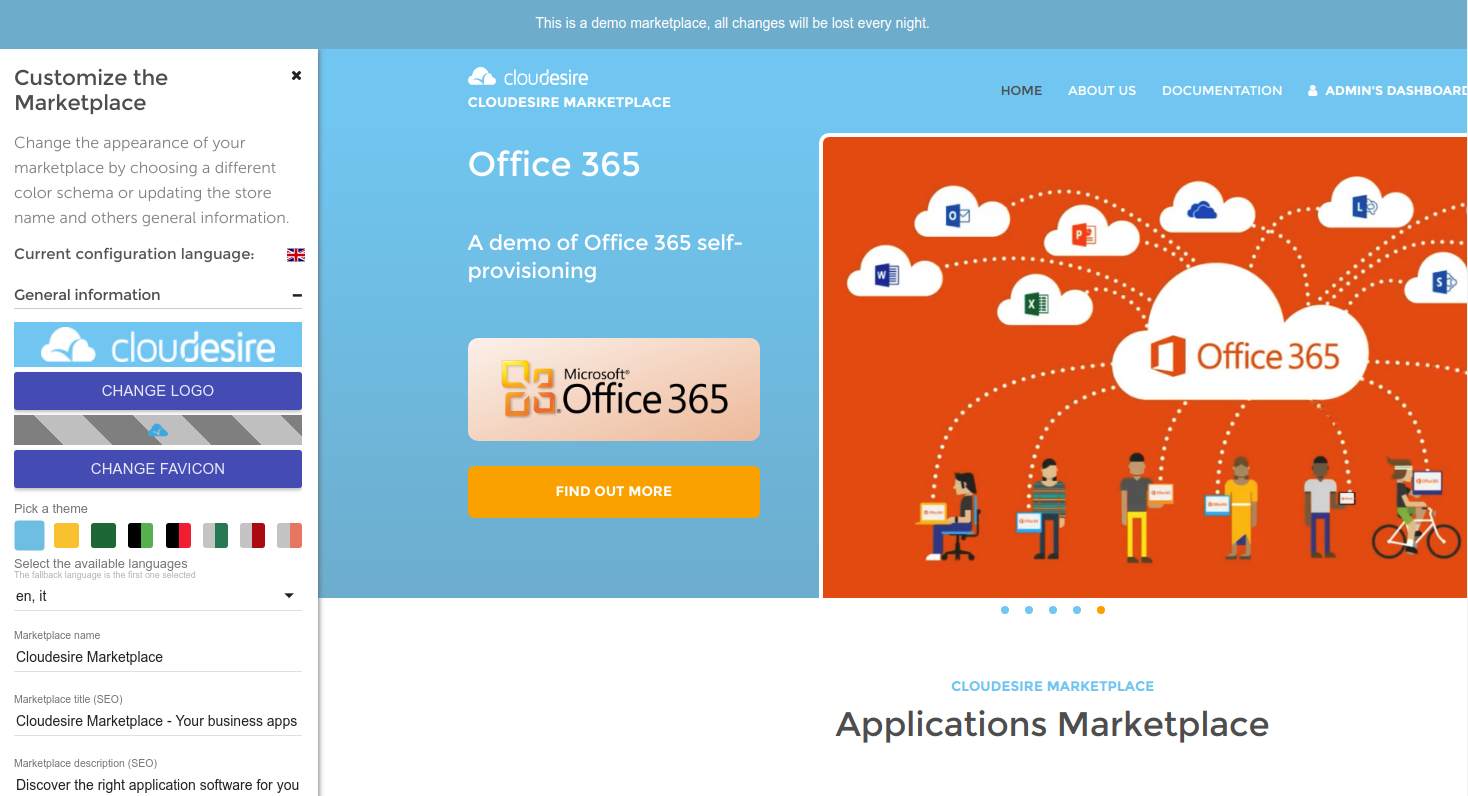
The sidebar options are grouped in different sections:
General information: to configure logo, favicon, titles, descriptions...
Social links: to add social accounts (e.g. Facebook, Twitter, YouTube, LinkedIn) URLs, plus 2 additional main menu items
Footer links: to configure up to 4 groups of footer menu items
Partners banner configuration: to configure a large banner positioned in the middle of the home page, immediately after the product list
Banner configuration: to configure a different - and more flexible - banner section including an image plus 2 buttons enabling 2 CTAs
Integrations configuration: to connect Google Analytics, Google TAG Manager, Re-Captcha, inject custom CSS rules.
General Information
In the first part of the configuration section it’s possible to setup:
- marketplace logo: to be positioned in the top-left of each interface favicon
- theme: it’s possible to select among one of the available color-schema
- available languages: it’s possible to decide which language to be provided into the "language switcher" (top-right of each interface)
- marketplace name: the label to be printed under the logo
- marketplace title (SEO): the HTML title TAG for the marketplace home page marketplace
- description (SEO): the HTML description TAG for the marketplace home page
- claim text: the text to be printed on the center of the page, under the main slider, before the product category filter
- above claim text: a smaller text to be printed before the“claim text”
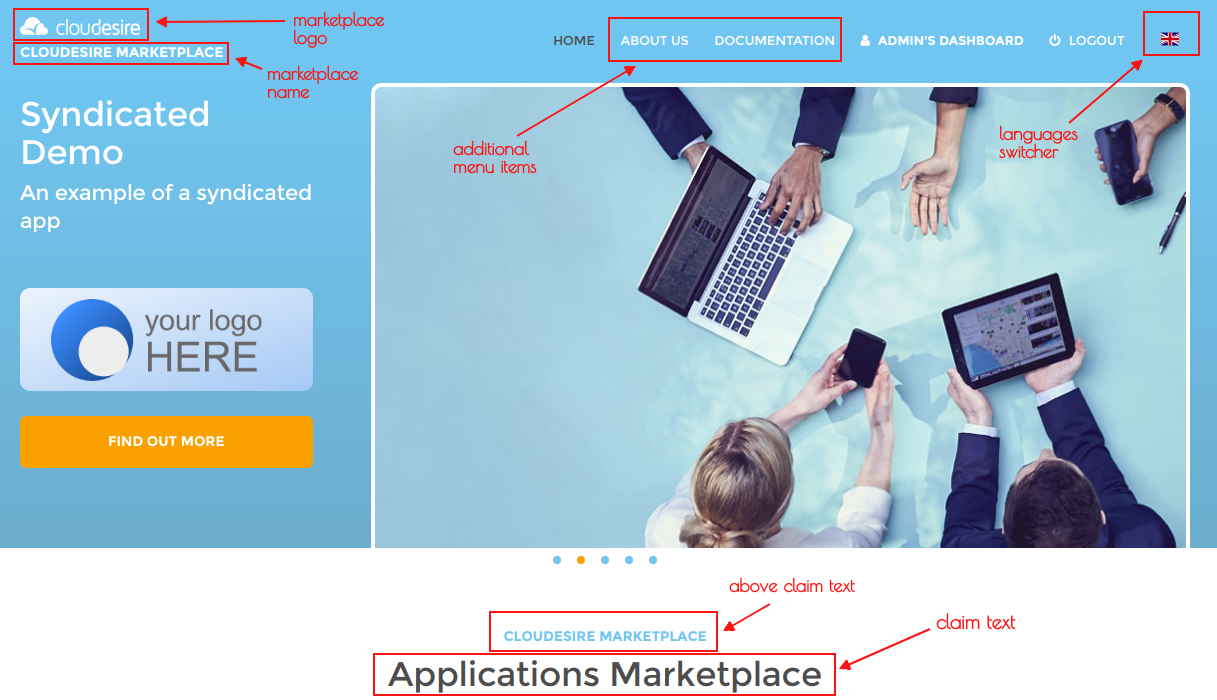
The same of above, for the bottom-side part of the interface.
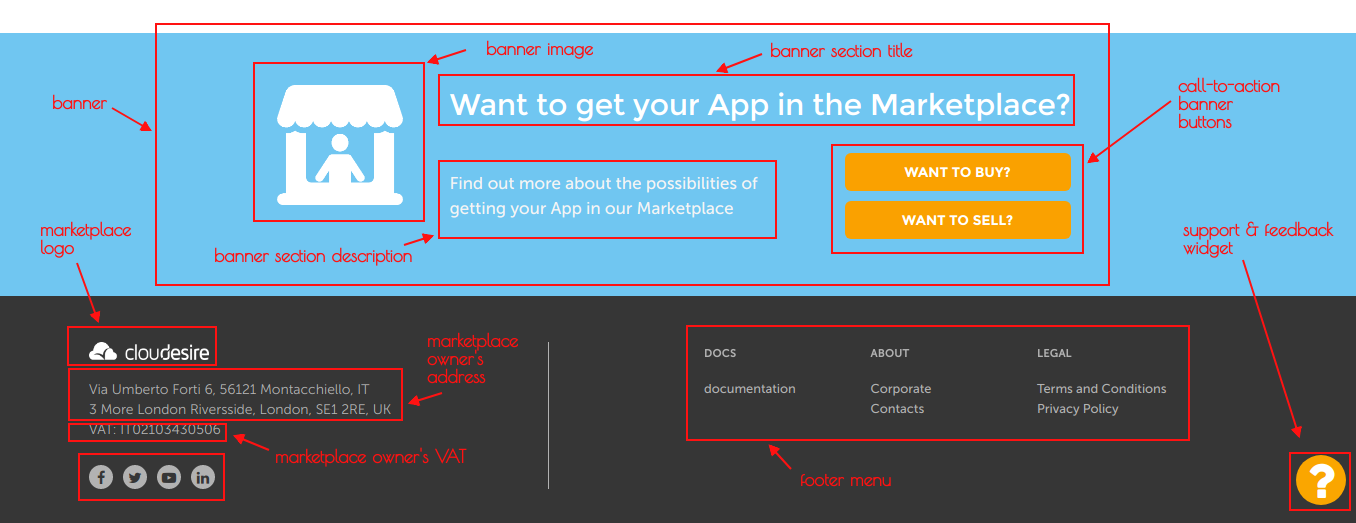
In the second part of the configuration section it’s possible to setup:
- address: organized as 2 lines (to be printed on the marketplace footer, bottom-left)
- VAT: the marketplace owner’s VAT number (to be positioned on the footer, under the address)
- ToS & Privacy acceptance text: a HTML text to be provided to the end-user during the order-placement; this text needs to be read and accepted before placing an order
- homepage products count: number of products to be listed on the home page (a "load more" button is always visible when more products are available)
- hide help tooltip: the possibility to disable the “help tooltips” from the Customer Dashboard and Vendor Control Panel
- catalog mode: customize catalog appearance
- Standard: this is the default option; the marketplace shows prices and allows the end-users to place orders
- Price list: the marketplace shows prices but the end-users are not allowed to place orders
- Showcase: the marketplace only lists the products in the catalog, without
showing prices nor allowing the end-users to place orders. Two options are
available:
- for anonymous: prices are hidden for non-logged users; after the login, prices are provided again
- for all: prices are always hidden (also for logged-in users)
- marketplace type: this option is only available to
super-admins and mandatory to configure in
parent-child user-cases:
- Parent: this forces the Showcase mode in a Parent's marketplace
- Child-Distributor: this forces the Showcase mode in a Distributor's marketplace
- Child-Reseller: this must be set for each Reseller's marketplace
- Regular: the default behaviour of a marketplace without parent-child
Please note that for Child-Distributor and Child-Reseller modes it's also required to configure their owner, by specifying the Company's slug of the corresponding Distributor/Reseller.
Social Links
In this configuration section it’s possible to setup the URLs of the main social networks, plus 2 additional "main menu items":
- Facebook, Twitter, YouTube, LinkedIn URLs: the social networks’ “company pages”. For each link, a specific icon will be printed on the marketplace footer
- Additional links: it’s possible to define the anchors and the URLs related to 2 menu items to be added to the marketplace main menu
Footer Links
In this configuration section it’s possible to setup up to 4 groups of footer menu items.
For each group it’s firstly possible to specify a name (eg. "About", “Legal”, etc.).
Secondly, for each group it’s possible to specify up to 3 links, and for each of them it’s possible to set the link anchor (“link name”) and its related URL (“link URL”).
Partners Banner Configuration
In this section it’s possible to upload a "big banner image" which will “fit” the entire width of the homepage (AKA “partners banner”).
The suggested image size is 1200px wide.
It’s strongly recommended to upload PNG with transparent background.
The following input is a “color picker”; it allows to define the background color of the “horizontal section” of the interface hosting the banner.
Banner Configuration
In this section it’s possible to configure the "main banner" section of the marketplace.
Compared to the “partners banner”, this section offers a higher level of configuration; in fact, it’s possible to:
- upload an image (the suggested size is 120px x 120px)
- define a title for the section
- define a description for the section
- define text and URL for 2 additional buttons (call-to-actions)
- Please refer to Figure 2 to understand how the rendering of this section looks like.
Integrations configuration
In this section it’s possible to configure the integration with external tracking / analytics platforms.
More specifically, it’s possible to define:
- Google TAG Manager code: to enable the tracking functionality via Google TAGs into the marketplace
- Google Analytics code: to enable the tracking functionality via "classical" Google Analytics code (when not using Analytics integration via Google TAG Manager)
- Re-Captcha public key: to Re-Captcha functionality on the marketplace (where required). See recaptcha docs
- Custom CSS: it’s possible to define custom CSS rules which will be applied “on top” to the default marketplace stylesheets. This allows to easily and quickly apply small customizations to the platform interfaces