Distribution and Channel Management
Distribution and channel management are available in the cloudesire platform.
When the channel management feature is enabled, new user roles became available:
- Parent (the marketplace owner) manage the catalog of products offered by ISVs and assign them to Distributors
- Distributors sell-in their products to their Resellers (business partners, dealers, agents)
- Resellers sell-out to End Customers
Each Reseller can bill/invoice autonomously, or on behalf of the Distributors (useful for Agents/Dealers).
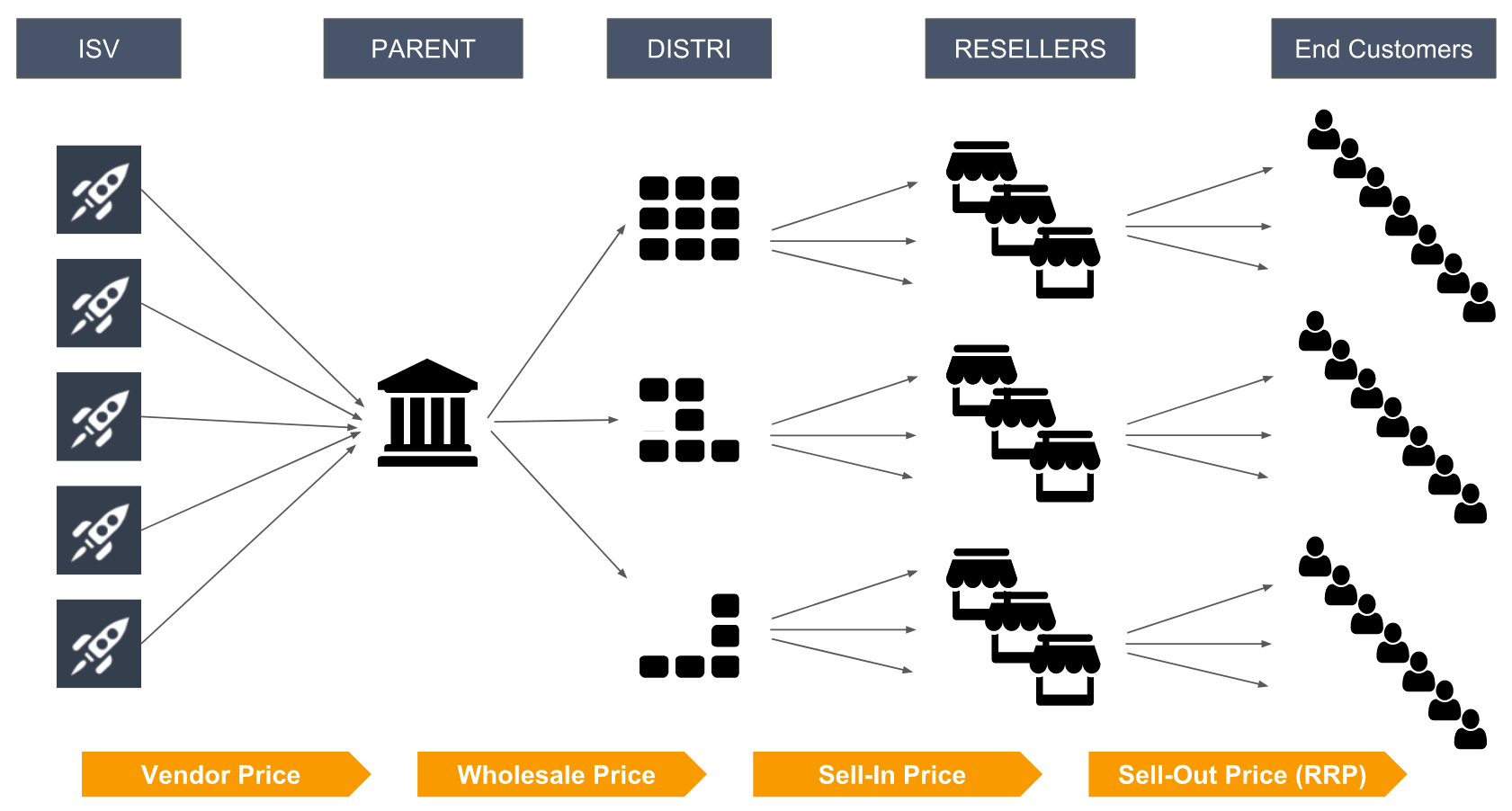
Logic along the chain
Channel management has a steep learning curve, let's begin to clarify some of the most important behaviors.
Product management and pricing
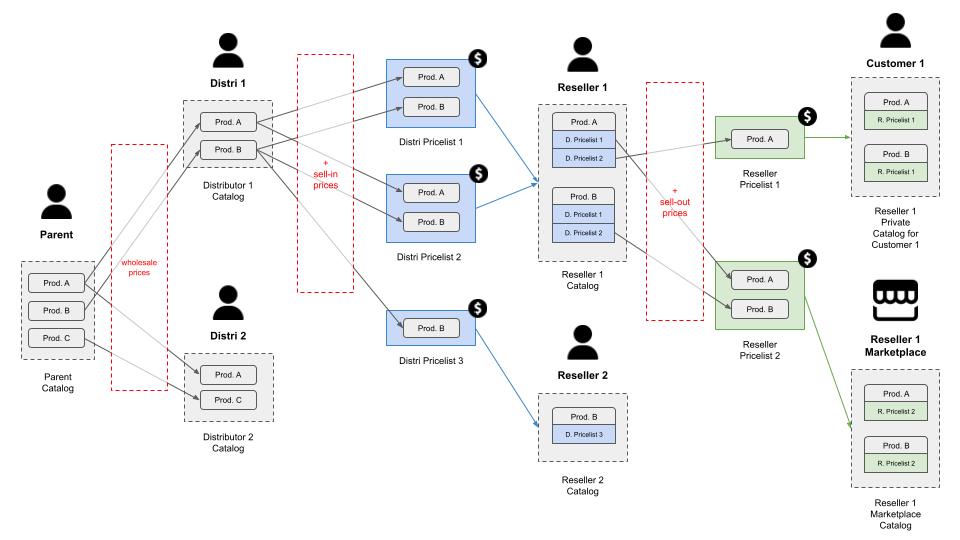
A product can be sold with the interaction of each user down the chain, from ISV to the Reseller:
- The Parent manage ISVs, acquiring Products at the Vendor Price negotiated with the ISV
- The Parent decides the catalog composition for each Distributor, as well as the Wholesale Price for each Product Plan
- Each Distributor decides the Product Plans that he wants to assign in different Distributor Price List, together with the respective Sell-in Price applying a markup to the Wholesale Price. Each Distributor Price List is assigned to one or more Resellers.
- Each Reseller decides the Sell-out Price for each Product Plan in one or more Reseller Price List. Each Reseller can manage its own public marketplace with an associated default Price List, and can associate an End Customer to a specific Price List.
Reseller features
Resellers have access to a unique set of features:
- Place direct orders to End Customers via Control Panel
- Add VAS (Value Added Services), extra-resources to empower its own offer (like setup, training, support, devices, etc.). All pricing models available in Cloudesire can be applied also to VAS (typically: one-off, subscription, consumption)
- Build up its own coupons (% discount, price override, trial extension | reusable or not | with/without time limit)
- Build up its own bundles, hence configure the (discounted) price of each bundled product
- Define a new category for each of the resold products on their marketplaces.
Available Billing/Payment scenarios
The platform supports multiple ways in which a Reseller can sell products to End Users.
Scenario 1: Self-Billing
- Cloudesire invoicing engine is not used
- Cloudesire provides the Reseller with the billing instructions (namely: who is consuming what, and respective duration) via API Layer
- The Reseller invoices to its End-Customers, and collects the payment through its own properties (online or offline).
More info on Self-billing section.
Scenario 2: Default Billing
- Cloudesire invoices the End Customer with Parent (by default) or Distributor or Reseller administrative data (VAT, etc.)
- Cloudesire collects payments through the Parent Payment Gateway
- Cloudesire provides the Parent with specific reports listing the due amounts for each actor of the chain (Distributors, Resellers, Cloud Providers, ISV)
- The Parent pays back each due amount up the chain.
Order placement
For each of the previous billing scenarios, the Reseller has both the "push" and "pull" selling modalities available:
- push: the Reseller insert the order on behalf of its End Customer
- pull: the End Customer buys directly from the Reseller marketplace
Other relevant features
- an actor cannot visualize any data relating to its peers (example: a reseller cannot see the sell-in prices applied by its distributor to another reseller)
- actors down the chain cannot visualize any data that relies to an actor up the chain (example: reseller cannot see the price at which its distributor is buying a given product)
- prices can be decided by each actor relating to its adjacent down the chain
- prices for each service can be set different between peers by the actor up the chain
- Parent can deactivate one or more distribution tiers (up to Parent selling directly to End Customers)
Each Marketplace can be configured as:
- standard: all listing and transaction features enabled
- listing: products and prices are visible, but transactions are disabled
- showcase: products are visible, prices are masked and transactions disabled
Parent functionalities
To start enabling the parent-child support into the Cloudesire platform, the Parent needs to assign one or more products to a Distributor.
To do this, once logged as Parent:
- Click on the Channel Catalog -> Distributor Products menu item.
- Click Add product to begin assign a new product
- Search by Distributor name and by product name and click on Add.
Now the distributor can add the product in one or more Price List.
A Parent can also manage on behalf of the respective owners:
- Distributor Price Lists
- Distributor Sell-in
- Reseller Price Lists
- Reseller Sell-out
Distributor functionalities
Once Distributors has one or more products associated from the Parent, they can start to insert those products into their Price Lists.
To create a new Price List, logged as a Distributor:
- Click on the Channel Catalog -> Price Lists menu item
- Click on Add button.
- Insert a Price List name and assign existing resellers to this Price List.
- Click on Save to create the Price List.
To define a new Sell-in for a product, logged as Distributor:
- Click on the Channel Catalog -> Products menu item
- Select a product plan from the list that you want to add to a Price List
- Click on Add Sell-in button.
- On the new Sell-in Configuration section, select a Price List and define the Sell-in one-off price and the Sell-in unit subscription price, either as a Percentage or Currency.
- If the product has one or more Extra Resources, click on the Resources tab to configure the Sell-in one-off price and the Sell-in unit subscription price, either as a Percentage or Currency, for every available Extra Resource.
- Click on Save to insert the product in the selected Price List.
Each defined Sell-in inside a Price List, can be modified from Sell-in section:
- Click on the Channel Catalog -> Sell-in menu item
- Select a Price List
- Select any remaining filter and then click on Search
- Select the row that you wish to modify and click on Edit button
- Once done with the Sell-in configuration, click on Save button.
You can use the Delete button to remove the selected Plan from the current Price List.
You can use the Assign button in this page to add a new product to the current Price List, when no row is currently selected.
If the product sold is a Bare VM then the cloud-pricing tab is also shown when editing the Sell-in.
The Distributor can also access to a real-time sales reports:
- Click on the Proceeds menu item
- Optionally filter by Reseller, Vendor, Product or time range
Reseller functionalities
Once Resellers has been assigned to a Distributor Price List, they can start to price those products into their own Price Lists.
To create a new Price List, logged as a Reseller:
- Click on the Channel Catalog -> Price Lists menu item
- Click on Add button.
- Insert a Price List name and assign existing resellers to this Price List.
- Click on Save to create the Price List.
To define a new Sell-out for a product, logged as Reseller:
- Click on the Channel Catalog -> Products menu item
- Select a product plan from the list that you want to add to a Price List
- Click on Add Sell-out button.
- On the new Sell-out Configuration section, select a Price List and define the Sell-out one-off price and the Sell-out unit subscription price, either as a Percentage or Currency.
- If the product has one or more Extra Resources, click on the Resources tab to configure the Sell-out one-off price and the Sell-out unit subscription price, either as a Percentage or Currency, for every available Extra Resource.
- Click on Save to insert the product in the selected Price List.
Each defined Sell-out inside a Price List, can be modified from Sell-out section:
- Click on the Channel Catalog -> Sell-out menu item
- Select a Price List
- Select any remaining filter and then click on Search
- Select the row that you wish to modify and click on Edit button
- Once done with the Sell-out configuration, click on Save button.
You can use the Delete button to remove the selected Plan from the current Price List.
If the product sold is a Bare VM then the cloud-pricing tab is also shown when editing the Sell-out.
The Reseller can also access to a real-time sales reports:
- Click on the Proceeds menu item
- Optionally filter by Vendor, Product or time range
Sell-out visibility options
On the sell-out configuration section a reseller can choose among the 3 following “visibility options”:
- priced: the item is visible on the marketplace, its price is provided, and the customers can purchase it (default behaviour)
- included: the item is visible on the marketplace without any price, and the customers cannot purchase it (a “contact us” button is provided instead of the typical “buy now”)
- excluded: the item is not visibile on the marketplace, but the reseller can still sell it to a customer via order placement
Automated distributors and resellers marketplace creation
The platform enables the management of independent marketplaces managed by distributors and reseller.
The platform supports Google DNS and Cloudflare providers and can automatically create new DNS records when creating a marketplace, for example:
- for a reseller:
https://username.resellers.parent.tld - for a distributor:
https://username.distributors.parent.tld
A wildcard SSL certificate is required on Google DNS, while on Cloudflare the native SSL is available by default.
When using a third-party DNS provider, it's possible to manually configure DNS records required for new distributors and resellers marketplaces.